With VK Ads you can promote the YCLIENTS online enrollment form. Users will see an ads with a button that leads to the usual form of signing up for a service. Thanks to this you can significantly increase the effectiveness of attracting new customers.
Advertising can be placed on all sites of VK and partner network.
Connecting integration with YCLIENTS
To launch an advert, you need to connect integration with VK Ads on the YCLIENTS marketplace, link your VK Ads and YCLIENTS accounts, and then create an advert.
What a branch administrator needs to do in YCLIENTS:
- Authorise in your YCLIENTS account.
- In your YCLIENTS account go to “Integrations” - “Promotion” category, find the VK Ads app and click on it.
- On the application page click on the “Connect” button.
- On the next page select a branch and click on “Continue” to grant access to the application.
- Next you'll be forwarded to a page with an activation code for linking your account to the VK Ads - copy the unique code and paste it into the “Lead Forms and surveys” → “YCLIENTS Forms” section at VK Ads, or give this code to your paid social specialist so that your account's forms become available for promotion in VK Ads.
What you need to do in the VK Ads account:
- Request an activation code from your administrator at YCLIENTS.
- Paste the received code in the “Lead Forms and surveys” → “YCLIENTS Forms” section and activate it.
- Once the code is activated, we will display a list of YCLIENTS forms available for promotion.
- To quickly proceed to campaign setup with specific YCLIENTS form click the “Advertise” button.
- If necessary, YCLIENTS account can be deactivated by clicking on the “Deactivate account” button.
This way you can link one or more YCLIENTS accounts to one VK Ads account, or one YCLIENTS account to multiple accounts in VK Ads.
Features of integration work
- Client information is pre-filled based on data from VKontakte, Odnoklassniki or Mail.Ru.
- Advertising is available on all VK and partner network platforms.
- Completed applications are displayed in the CRM-system YCLIENTS. You can also download them in the VK Ads account.
- Statistics on the advertising campaign are available in the VK Ads account.
- At the moment, online prepaid and subscription advertising is not available in VK Ads.
Campaign creation
After integrating VK Ads with YCLIENTS, all forms that you have created in YCLIENTS account will be automatically uploaded to VK Ads and will be available for promotion. You can see the list of forms in the “Lead Forms and surveys” → “YCLIENTS Forms” section.
Campaign settings
To run an advert:
- In the Campaigns section, under the “Campaigns” tab → “Create”.
- Select “Lead Forms and surveys”.
- Select “Ad оbject” → “YCLIENTS Forms”.
- In the “YCLIENTS Form” field, select the desired form from the drop-down list.
For YCLIENTS form ads, optimisation is available for only one targeted action - getting leads.
5. Run dates - this is the period of operation of the advertising campaign. You can select a start date and an end date for the adverts to be shown.
Click “Continue” to proceed to setting up ad sets.
Ad set settings
An ad set is one or more adverts with a common budget and settings. Within one campaign you can create several ad sets with separate display schedules, different targeting and your own budget.
- Choose a bid strategy. Learn more about bid strategies
- Specify your budget - how much you are willing to spend on advertising per day or for the entire broadcast period. This budget will be common for all adverts in the group.
- If necessary, select a run period and schedule for the group of adverts. Learn more about setting up the schedule
- Set targeting: settings for the geography of ads, gender and age of users to whom you show ads, their interests and behaviour. Learn more about targeting
- You can use subtle audience settings, for example, to show ads only to your customers. To do this, use audience settings. Learn more about audiences
- Placements are advertising platforms and the places on them where your adverts can appear. By default, all adverts are automatically selected for placement - leave this setting active to get the best results. Learn more about placements
Click “Continue” to proceed to the advert setup.
Ad settings
- Logo - ad icon, minimum 100x100px, jpeg, png format.
- Headline - the title of the advert, up to 40 characters.
- Short description - text of the advert, up to 90 symbols.
- Text next to button - text next to the call to action button, up to 30 characters.
- Long description - the text of the advert that is displayed in the feeds of social networks (VKontakte and Odnoklassniki). Up to 220 characters.
- Button caption - caption on the call to action button. Can be selected only from a given list.
- Media files - these are images and videos that are used in the advert. We recommend uploading files with all available aspect ratios: for images - 1:1, 4:5, 16:9, for videos - 4:5, 9:16, 16:9. Full technical requirements for files
- Advertiser data - if you sell goods remotely, you must fill in the advertiser's legal information.
Click “Publish” to finalize the campaign creation. After that, the advertisement will be sent for verification.
Completed applications
Information on completed applications will automatically appear in your YCLIENTS account on the “Records” page.
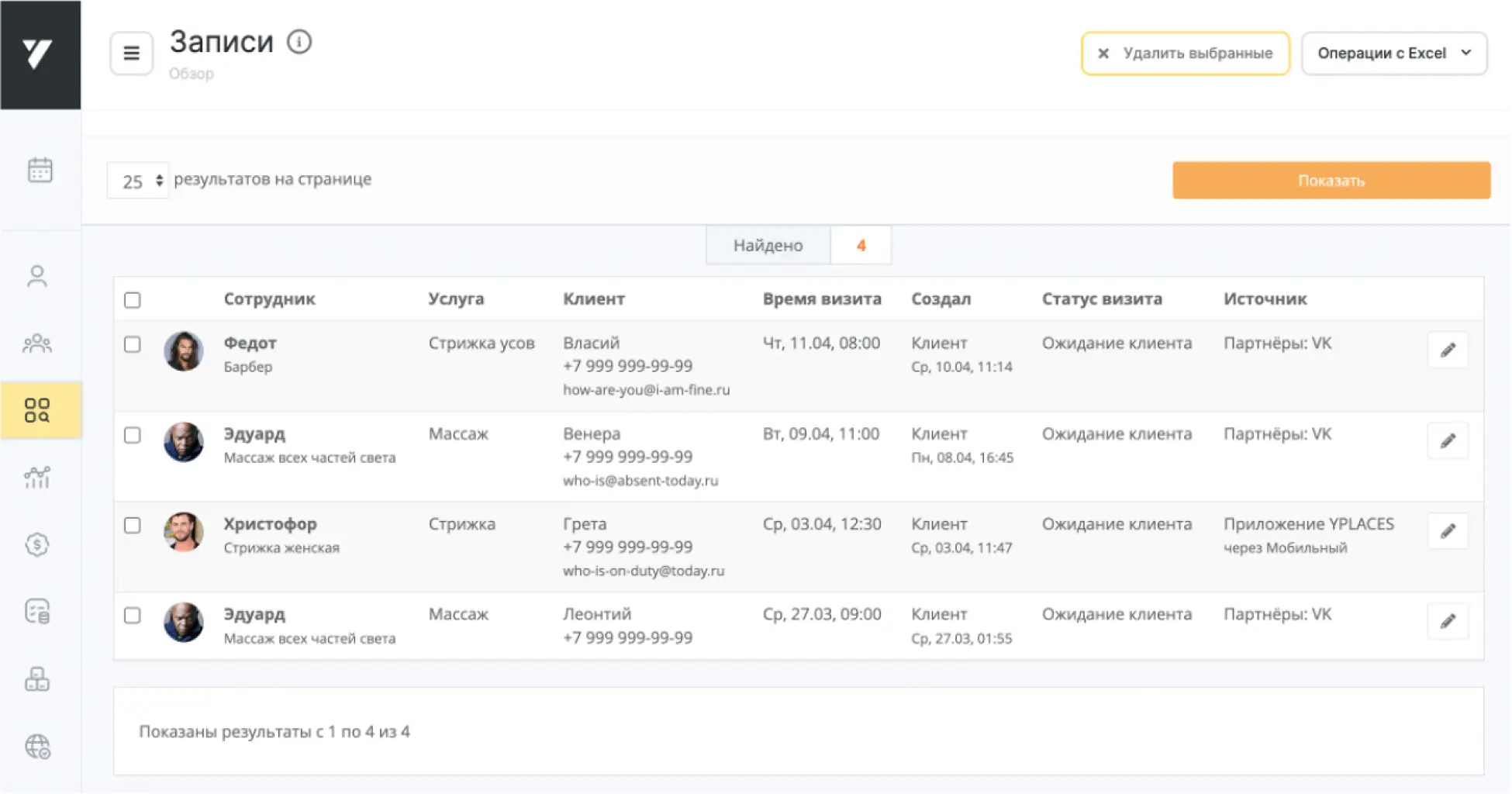
How to evaluate the result
Campaign statistics are available in the VK Ads account on the dashboard: find the desired campaign in the list, hover over it and click Statistics. A window with campaign data will open. You can customise the display of statistics: which metrics to display and in what order. Learn more about working with metrics
The number of submissions for your form is displayed under “Lead Forms and surveys” → “YCLIENTS Forms”. To download the list of submissions, find the form in the list and click on the number of submissions.





