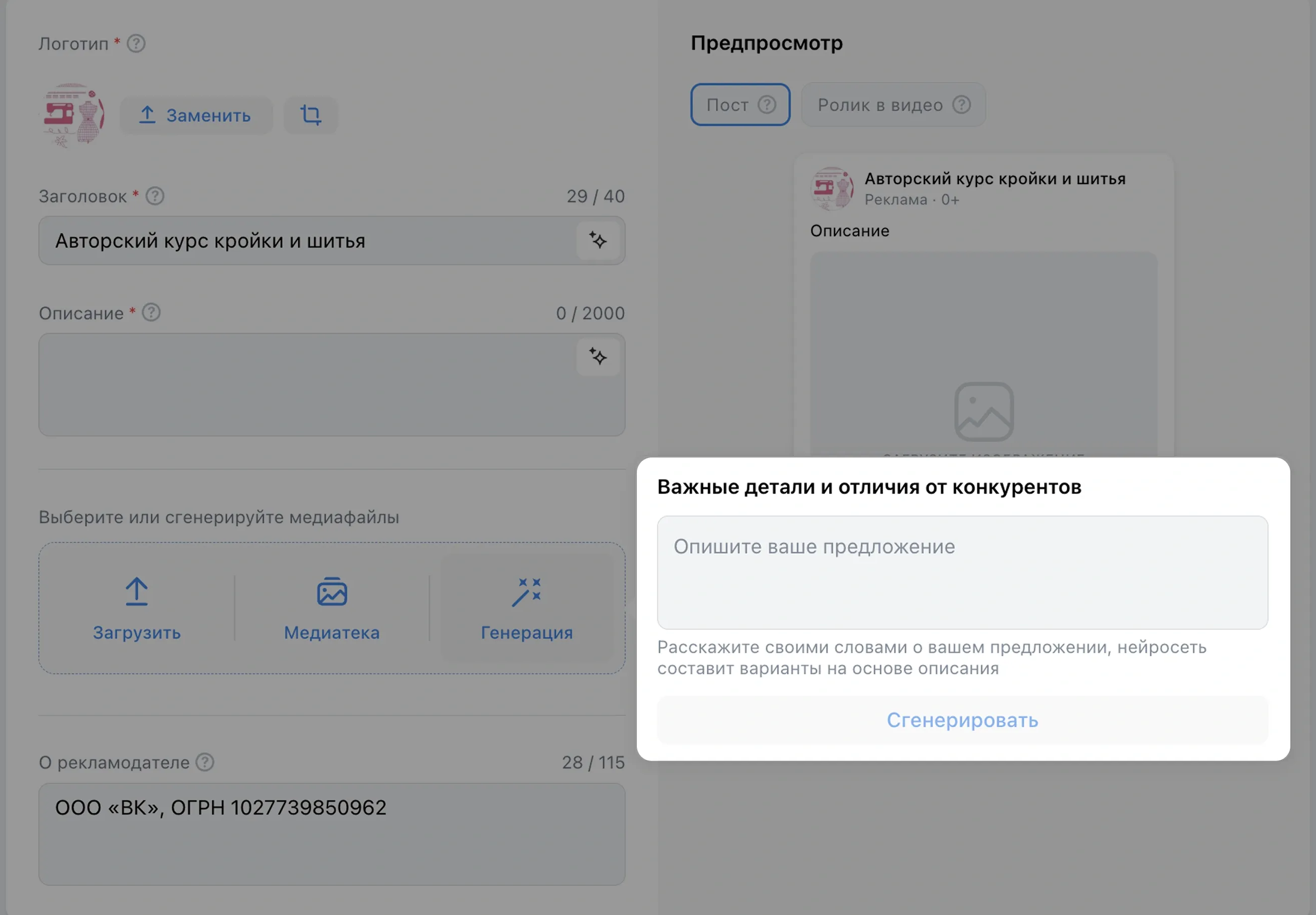Image generation allows you to get original creatives for your advertisements without involving designers. Images are generated individually for each advertiser: based on the text about your product or service and its features.
Created creatives can be edited, for example, replaced or cropped. You can use any of the resulting variants in your ads.
Generation can be used if you are promoting:
- Sites
- Communities
How to generate an image
It is possible to generate an image for an ad:
- In the step of creating an ad campaign;
- At the ad creation step (if you skipped entering details and differences from competitors at the ad campaign creation step).
At the step of creating an ads campaign
- Start creating an ads campaign with a community or site.
- Fill in the “Advertised object” (“Advertised site”) field.
- Go to the “Important details and differences from competitors” field. You can choose the neural network description option or freely describe the details and distinctive features of the promoted object. This description will not be used in the ad itself, the algorithms will generate images based on it.
- At the step of ad creation you will be offered a set of 4 generated images. To check how the image will look like in the ad, move the cursor over it.
The generation is based on the analysis of your promotion object and the description of the product or service. If the proposed pictures do not fit, click on the magic wand to change the request and generate more. In total you can generate up to 4 sets of images.
In the step of creating an ad
This option is suitable if you missed entering details and distinctions at the campaign creation level.
- On step 3 of the ad creation process, click on the “Generate” button in the media block.
- Enter important details and differences from competitors. They will appear at the level of ad campaign creation. This description will not be used in the ad itself, the algorithms will generate images based on it.
- Smart algorithms will prepare a set of 4 images based on the description you added in the “Important details and differences from competitors” field and information about your promotion object.