You can top up your account balance, obtain closing documents and check the account status and cash flows in the “Balance” section.
Your account balance is displayed in the upper right corner next to your user name.
Accounts of individuals
Top-up methods
Residents of Russia:
To top up your account, click “Top up account” in the “Balance” section. Methods of replenishment depend on the selected type of account (individual or legal entity). For accounts with the type “Individual” the following payment methods are available:
- credit and debit cards Visa, MasterCard, MIR (for payments up to 10 000 rubles and except for cards issued by issuing banks from the USA);
- payment systems: Gazprom Pay, SberPay, YUMOPEU;
- Mobile payment: MTS, Beeline, Megafon, T2;
- CBP.
To confirm the payment, we provide a receipt, which can be downloaded in your personal cabinet in the “Balance” section. UDD for offices with the type “individual” are not provided.
Non-residents:
For non-residents, card payment is available with some restrictions.
You can pay with MasterCard, Visa, UnionPay, AMEX, DinersClub, Discover, Apple pay, SamsungPay
You cannot pay with cards issued in these countries
Afghanistan, Belarus, Burundi, Central African Republic, Republic of Chad, Cuba, Republic of Korea (DPRK), Democratic Republic of Congo, Eritrea, Guinea-Bissau, Eritrea, Iran, Iraq, Libya, Russia, Somalia, South Sudan, Sudan, Syrian Arab Republic, Venezuela, Yemen.
Transaction history
You can view your transaction history in the “Balance” section. By default, it displays all transactions made in the last 30 days, but this period can be changed.
Auto replenishment
For Russian residents only
After the first replenishment from the card, you will be able to link the card and set up automatic replenishment.
For example, you can set up replenishment for 500 rubles, if the account is less than 1000 rubles. To do this:
- In the “Balance” → “Your balance” section, click “Enable auto-replenishment”.
- Select the card from which you have at least once topped up your VK Ads account.
- Enter the amount on the balance, at which the top-up will work: from 500 ₽ and more.
- Enter the amount to be transferred to the account: from 600 to 100,000 ₽ - that is, from 500 to 80,000 ₽ + VAT.
- Click Enable auto top-up.
If a payment fails for any reason when a refill request is made, each subsequent payment is initiated with a delay for security reasons.
Example of delays:
- Two recharge attempts - 4 hours delay.
- Three replenishment attempts - 8 hours delay.
- Four replenishment attempts - 16 hours delay.
Minimum payment and VAT
Therefore, the minimum deposit of RUB 600, or 10$ or 10€, depending on the chosen currency (VAT may be charged).
All financial indicators in the advertiser account are shown without VAT:
- On the bid management page, all prices do not include VAT – exactly the way they are featured in the bidding process.
- Bids and budget limits in the settings of ad campaign strategies do not include VAT.
- The account balance is shown without VAT.
VAT is added to the price in accordance with the tax laws. In payment documents and documents confirming the provision of services, VAT is indicated on a separate line.
Refunds on accounts of individuals - residents of the Russian Federation
Refunds for the accounts of individuals - residents of the Russian Federation are issued at the request of the user and are carried out through full cancellation of the transaction by the same method by which the payment was made (if technically possible).
For example, you paid by card and decided to return funds:
- Payment was on 25.05.2024 by card 0000 0000 0000 0000 0000 0000 0001 for the amount of 600 ₽ including VAT,
- Payment was on 27.05.2024 by card 0000 0000 0000 0000 0002 for the amount of 1000 ₽ including VAT.
Refund will be made to the card from which the payment was made:
- 600 ₽ including VAT will come to card 0000 0000 0000 0000 0000 0001,
- 1000 ₽ with VAT to card 0000 0000 0000 0000 0002.
The amount to be refunded is the amount of equity balance on the account + VAT. Bonus funds are reset and cannot be refunded. Transfer of bonus funds to another cabinet is not provided.
Payments made to individual accounts via mobile operator cannot be refunded by cancelling the transaction. In this case it will be necessary to issue a refund by application.
If the payment was made with a card that has been closed, please contact Support. Agents will help you choose an available refund method. If in your case the refund cannot be made through transaction cancellation, the refund will be made by application.
Request a refund
Open a chat with support in one of the following ways:
- go to Help → Ask a question in your account.
- open a chat at https://vk.me/vk_ads.
Tell that you want to get your funds back and answer a few questions that the bot will ask. If you topped up your balance with a card and this card is up to date, you can get your funds back automatically. In other cases a Support Agent will help you.
Refund on application
For a refund, you must provide:
- proof of payment,
- completed application in a scan with a signature and stamp,
- bank details in a Word file or in the text of the message in a copied form.
We, as well as you, want to solve the issue as soon as possible and avoid errors when transferring details manually from the scan to the payment order, please understand this requirement. Support Agents may request other information and/or other documents in connection with the refund of unused funds.
Accounts of legal entities
Invoicing and payment for legal entities and Individual Entrepreneurs (IE) - residents of the Russian Federation
Payment is accepted from legal entities/IE-residents of the Russian Federation only from the settlement account by bank transfer of the legal entity/IE for which the office is registered.
Payments from third parties and individuals (for LLC, IE) cannot be automatically identified, and we will be forced to return the funds.
The bank details of the payer in the invoice are not obligatory to be indicated, you can make a payment from the current account of legal entities/IE opened in any bank.
To issue an invoice you need to click the "Issue an invoice" button in your personal account, enter the amount that you will pay.
The minimum payment amount to the service is 600 roubles including VAT. Partially paid amount will not be automatically credited to the account and crediting to the account will take several working days.
You can see the invoices issued in your personal account in the "Balance" → "Documents" section.
Generated invoices are stored in the system for 3 days. If you need this invoice in the future, we recommend downloading and saving it immediately after the invoice is issued.
For correct and operative crediting of funds to the account it is necessary to make payment from the settlement account of a legal entity specified in the invoice and correctly enter the purpose of payment in the payment order.
The number of the issued invoice has the form: TT-12345678-240326/1002.
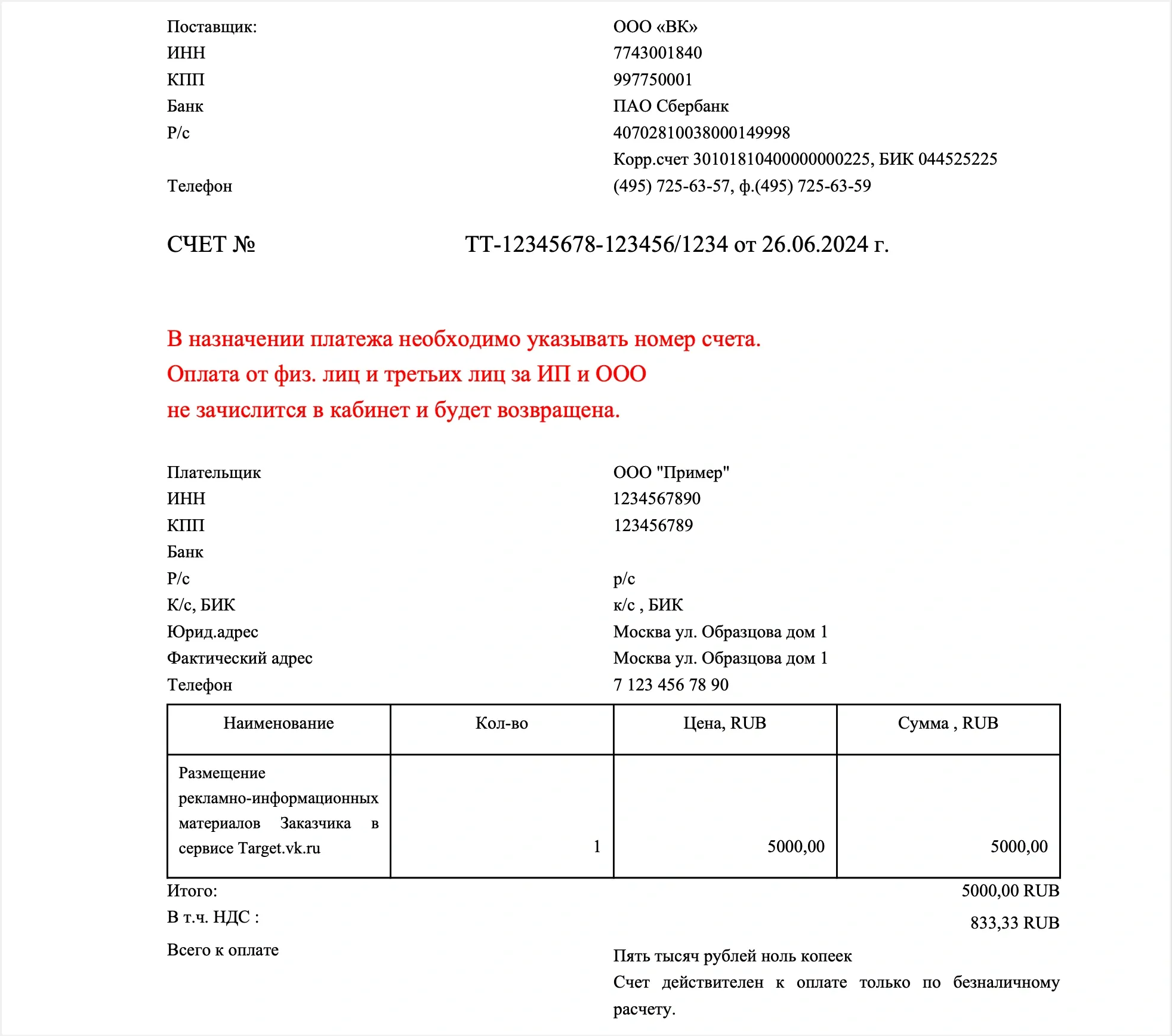
The correct version of a payment order is shown below.

Inform your accountant that entering the correct account number in the purpose of payment will allow your payment to be credited to the office quickly and correctly. Repeated payment of the same invoice is not allowed.
If you find that you did not specify the invoice number after sending the payment, send us a request to target.finance@corp.mail.ru (large clients) or finance.smb@vkteam.ru (SMB). In the request, describe the situation, attach a payment order with the bank's note on debiting funds, and indicate in the email the correct invoice number for crediting funds.
You can check whether your organization belongs to a small and medium-sized business entity in the register of SMEs: https://rmsp.nalog.ru
Deadlines for crediting payments from legal entities/IE-residents of the Russian Federation
Crediting of payments to the account is automatic when money is received on our current account.
The maximum term of receipt of money is 3 working days, provided that the payment was sent without errors. The system identifies the payment by the payer's TIN and the number of the invoice issued from the account. The invoice should be issued from the account to which you want to receive the payment. The system will generate a unique invoice number for you. A new invoice must be issued for each payment. The issued invoice number will have a different number each time.
Closing documents and Electronic document management for legal entities/IE-residents of the Russian Federation
On our site, closing documents are invoiced for the amount of actual money spent in the advertising account for the reporting period/calendar month (not for the amount of the paid invoice). UDD is issued only for the amount spent by you for the reporting month. UPD is a universal transfer document, it is used as a combination of invoice and transfer document (act).
The signed and stamped UDD is uploaded to your personal account in the “Balance” → “Documents” section and is available for download at any time.
Deadline for uploading documents to the account and to Electronic document management (if configured) on the 5th-7th working day of the month following the reporting month.
Example:
You paid on 15.01.24 the amount of 10,000 roubles including VAT, launched an advertising campaign on 02.02.24 and spent 3,000 roubles without VAT.
In this case, you will receive a closing UPD document on the 7th working day of March for the amount of 3,600 roubles including VAT.
Spending is displayed in the office without VAT. VAT is reflected in the closing document.
Please note that we refuse to use paper documents and provide all documents exclusively via Electronic document management. Electronic document management is set up after the documents for the first amount of spending on the account are issued.
To set up Electronic document management you need to provide the following information:
- TIN of the legal entity,
- Account ID,
- Electronic document management operator,
- Your Electronic document management ID.
If you need to upload previously issued documents to Electronic document management, you should send a corresponding request. In addition to the information above, it is necessary to specify the period for which you need to upload closing documents to Electronic document management.
If you want to connect to Electronic document management now, send us an invitation (without attached files), it will be accepted by specialists within two weeks. The possibility to work through the Electronic document management system is stipulated in the offer.
Our Electronic document management system and its identifier:
| ООО "ВК" | Диадок (АО "ПФ "СКБ Контур") | 2BM-7743001840-2012052807514600749280000000000 |
Acts of reconciliation for legal entities/IE - resident of the Russian Federation
Reconciliation acts are uploaded to Electronic document management once a quarter, if you had expenses in a given quarter.
The reconciliation report is submitted on the last day of the closed reporting month.
- 1 quarter from January to March, closing of the quarter from 1 to 20 April, reconciliation acts are uploaded to Electronic document management between 20 and 30 April.
- 2 quarter from April to June, closing of the quarter from 1 to 20 July, reconciliation acts are uploaded to Electronic document management in the period from 20 to 30 July.
- 3 quarter from July to September, closing of the quarter from 1 to 20 October, reconciliation acts are uploaded to Electronic document management in the period from 20 to 30 October.
- 4 quarter from October to December, quarter closure from 1 to 20 January, reconciliation statements are uploaded to Electronic document management between 20 and 30 January.
If you have not received a reconciliation act in EDO in the period from 20th to 30th, you can send us a request in which you need to provide the following data:
- TIN of the legal entity.
- Account ID of the legal entity or number of the contract for which the reconciliation act is required.
- Period of the reconciliation act.
It is not necessary to send a request earlier than the 20th day, it will not be processed, because the period for the formation of the reconciliation act is not closed yet.
Refunds for legal entities/IE - resident of the Russian Federation
The condition for withdrawing the remaining funds from the account is an application for closing the account. You will not be able to use the advertising service in this account. To place ads, you will need to open a new account.
Refunds are possible if you have not spent any money in the current month. In this case, please send us a request to target.finance@corp.mail.ru (large business) or finance.smb@vkteam.ru (SMB)
You can check whether your organization belongs to a small and medium-sized business entity in the register of SMEs: https://rmsp.nalog.ru
If you have already spent money in the current month, you need to stop advertising not later than the last day of the current month. Spending of the current month will be carried out in the month following the reporting month until the 15th day of the month. After the 15th day of the month following the reporting month you can contact us for a refund. We will provide you with a reconciliation statement and a refund application template and check for signed RDSs. If there are unsigned RDSs, we will send them to Electronic document management (if used) or as an attachment in response to your enquiry.
It is mandatory to attach a file with bank details in Word format to the full package of return documents or bank details can be provided in the text of the letter in copied form. We, as well as you, want to solve the issue as soon as possible and avoid mistakes when transferring details manually from the scan to the payment order, please understand this requirement.
For advertising agencies' refunds, please send a request specifying your TIN and contract number or account ID to agency_finance@vk.team.
Offer for legal entities/IE - residents of the Russian Federation
The services are provided according to the offer that you accepted when registering your account. You will not be able to use a separate agreement based on your organization's template. The text of the offer is available at: https://ads.vk.com/documents/offer_adv_vk.
The number of the offer agreement is available in your account of the legal entity/sole proprietor in the "Settings" → "General" section. The date of the agreement is the date of confirmation of the account in the system.
Change of registration data in the account of legal entities/IE-residents of the Russian Federation
Changing the legal entity in the account is not provided by the system. It is necessary to register a new account for a new legal entities/IE.
Promised payment
Some prepaid clients can take advantage of the promised payment and work in debt. The amount and repayment period are determined individually and are displayed in the “Balance” section under the “Promised payment” tab.
To use the promised payment:
- Open the “Balance” section → “Promised payment” tab.
- Click “Take a promised payment” — the system will show the calculated maximum amount of the payment and its repayment terms.
- Enter the payment amount and click “Get”.
- The taken promised payment will appear in the list of transactions. Each taken payment has its own buttons for repayment.
- Repay the payment on time.
If the client has not repaid the debt on time, the next payment will go to the debt repayment account. The top-up will be credited to the account until the moment of delay.