The collage format gives businesses a powerful new way to present their offerings. Craft ads using detailed descriptions and multiple images or videos, customize their layout as a slider or collage, and rearrange media files as needed. A CTA button will take the interested audience to your VKontakte community, website, or mobile app.
Business owners can tailor their ads using the collage format to suit any business objective:
- Ads can incorporate between 2 and 10 media files: these may include images and videos from the community, for instance, those that have resonated well with subscribers. Alternatively, new media can be uploaded or generated using AI directly within the advertising account.
- The order of creatives can be customized through simple drag-and-drop functionality, enabling control over user attention by showcasing the most important content first.
- The format supports two layout options: a collage of multiple media files or a slider with images and videos shown sequentially. Choose the most suitable layout to showcase either multiple products and services at once or one item from different viewpoints.
The new format can be used for promoting such ad objects as the “Community and Profile” (with the target actions “Join Community” and “Send Message”), "Website", and "Mobile App" when launching ads under the Target Actions tab. Collage ads will appear in the VKontakte feed, helping businesses to blend seamlessly into the platform’s organic content:
- by using diverse media file types and long-form text, you can showcase a product from multiple angles, while the ad's aesthetic fosters user trust;
- VK Ads algorithms will ensure the ad is shown to audiences most likely to be interested in your products or services.
How to use the collage format in VK Ads
- 1Create an advertising campaign with one of the following ad objects: “Community and Profile”, “Website”, or “Mobile App”. Configure your campaign-level settings: target action, bidding strategy, and budget. For the “Community and Profile” ad object, the collage format is only available with the “Join Community” and “Send Message” target actions.
- 2Configure your ad sets: define the audience you wish to reach using targeting options based on demographics, interests, and behavior. Create a separate ad set for each segment of your target audience.
- 3Proceed to create your ads. To build a collage, click “Add Media Gallery” or “Add Another Format” in the “Media Files” section.
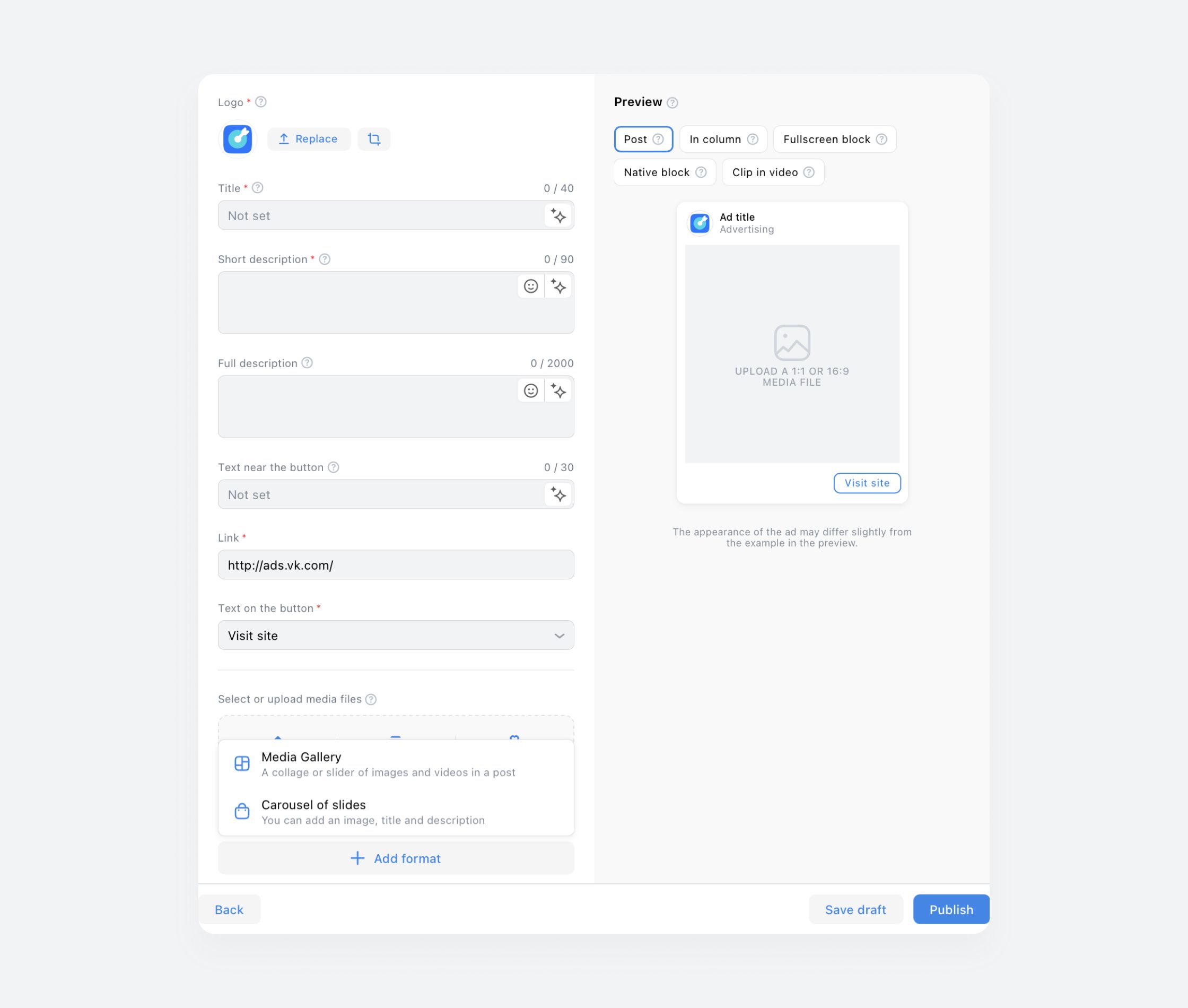
- 4Upload images and videos for your collage, or select existing ones from your previous uploads, community albums, or the “AI-Generated” gallery.
- 5Choose how to display your media: as a collage or a slider. You can also rearrange the creatives by dragging and dropping. Use the “Preview” window on the right to see how your ad will appear.
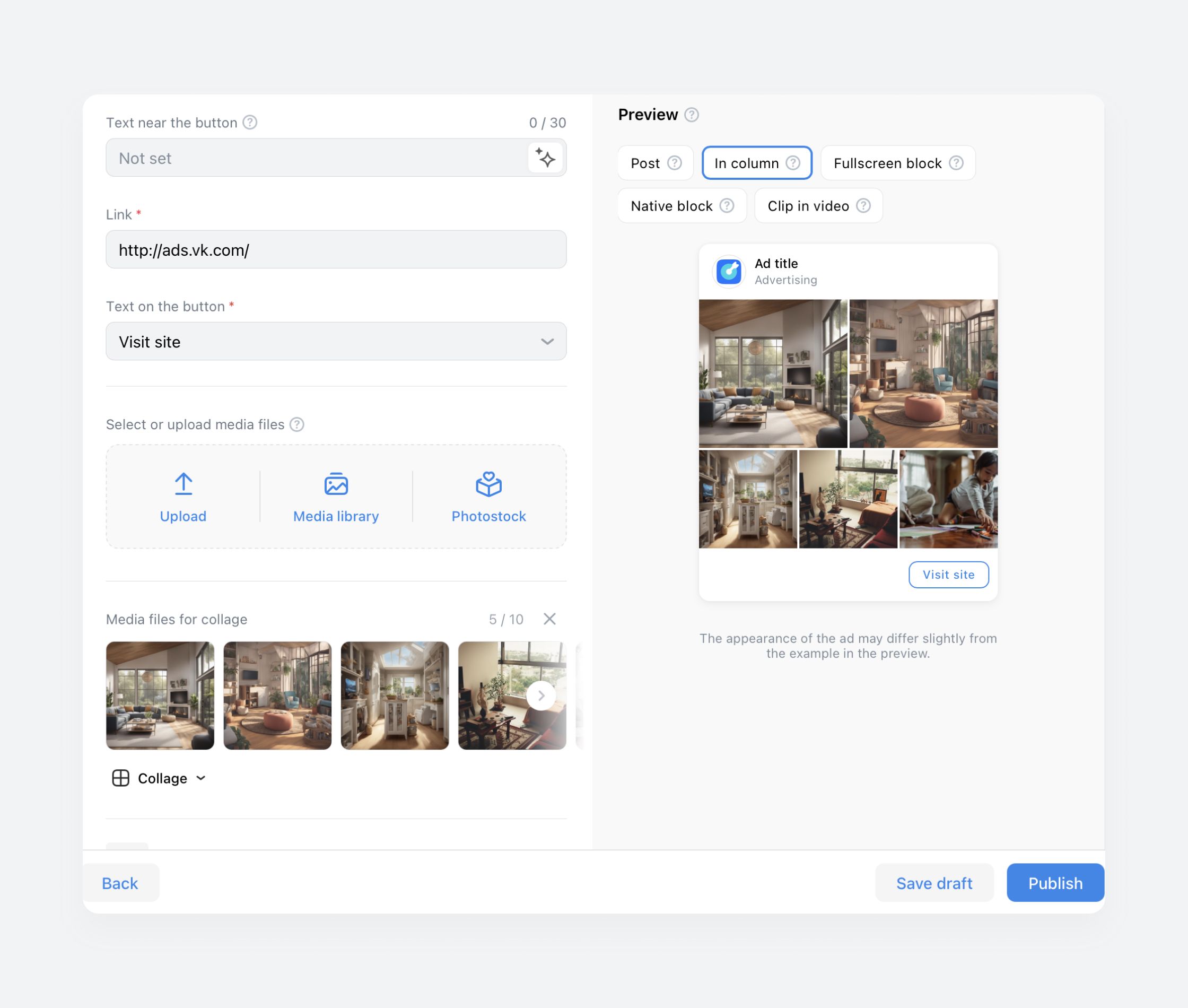
- 6Make sure the “Advertiser Details” field contains accurate information about your business – its name and tax identification number (INN). Ads missing this information will not pass moderation.
- 7If everything is correct, launch your ad and use the dashboard to monitor its performance.
For more information about the advertising formats available in VK Ads, check out VK Ads Help Center for VKontakte communities, websites, and mobile apps.
